Configuring a SIP trunk on 3CX with a supported provider could not be easier. Follow our guide below to set up Aatrox Communications SIP trunks from your 3CX management console.
Need a hand? Feel free to get in touch.
In this article
Adding the SIP Trunk
- Select Country: AU
- Select Provider: Aatrox Communications
- Main Trunk Number: Provided to you by Aatrox Communications (e.g. 0398765432)
Enter information in the “General” tab:
- Trunk Details
- Authentication
This information will be provided to you by us at Aatrox Communications.
Scroll to the top and select “OK“.
Refresh the page and you should see Aatrox Communications Trunk appear as Registered.
Adding DIDs
Learn more about adding DIDs in 3CX
Creating Inbound Rules
- Navigate 3CX Management Console > “Inbound Rules”
- If inbound rule already exists for your DID,
double click to edit. Otherwise, select “Add DID Rule“.
- Enter a name for the DID. This can be added to Caller ID through “Contacts” > “Options“.
- Select option from the “DID” field.
- If wanting to add a DID that is not listed, enter the DID number in the SIP “to” header.
- Specify where calls go during and outside of business hours. You can configure specific office hours from “Setup Specific Office Hours for this Trunk“.
- “Play Holiday Prompt on Public Holiday” can be checked if you intend on playing a holiday message on public holidays.
- Click “OK” to create this inbound rule.
Number Format
General
All numbers should be entered in a national number format (e.g 0398765432), otherwise routing will fail.
Outbound Caller ID
Aatrox Communications does not support Clip No Screening (changing which outbound number is displayed), so you may only display the numbers that are assigned to your SIP trunk. These numbers must be entered in a national format (0398765432).
Outbound Rules
Outbound rules determine how outgoing calls will be routed.
Ensure all numbers are dialed in either a national or international format.
[3cx-clicktotalk id="29505" title="AatroxComms"]

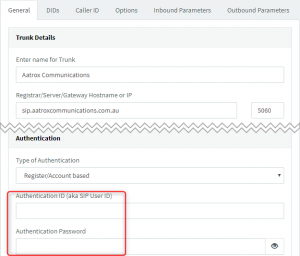
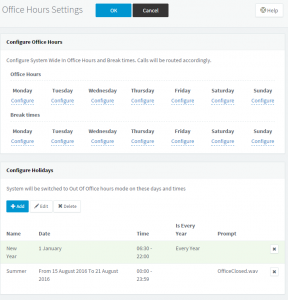 double click to edit. Otherwise, select “Add DID Rule“.
double click to edit. Otherwise, select “Add DID Rule“.