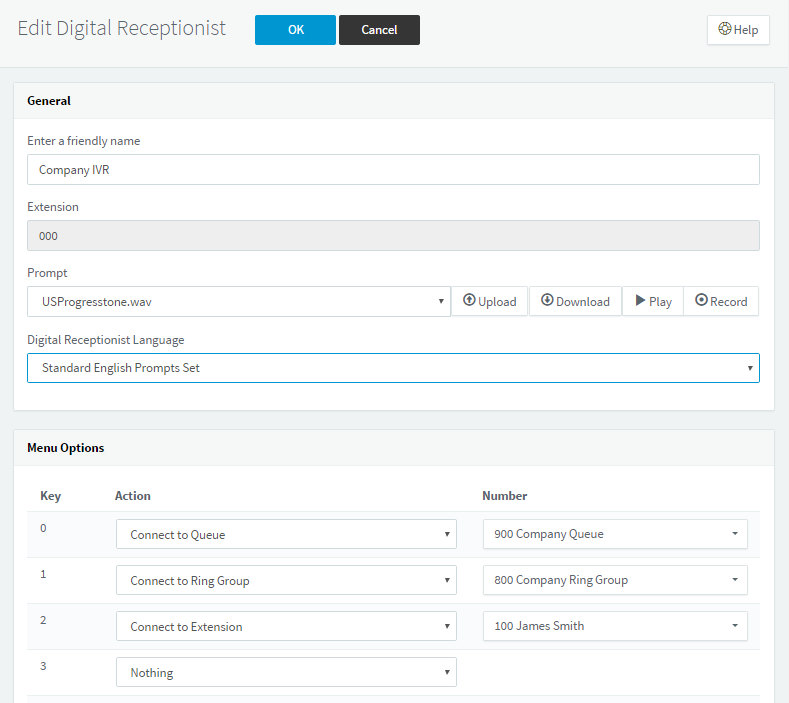In this article
Introduction
The free 3CX Digital Receptionist feature (also know as an auto attendant or IVR) automatically answers calls and guides the caller through a number of options as determined by you.
Think something along the lines of “Press 1 for Sales, 2 for Accounts…”
You can configure a number of digital receptionists with their own extension number, as well as specifying when the virtual receptionist will answer calls based on the line the call came in on, or the time of day.
Recording a menu prompt
Creating a digital receptionist
- Select “Digital Receptionist” from the 3CX Management Console and select “Add“.
- Specify a name for your digital receptionist.
- Enter your extension number and record/ upload your call prompt:
- Recording: Enter your “Audio File Name” and click “Record“. You will be called to record your call prompt.
- Upload: Click on “Upload” and specify the your call prompt file. The file must be saved in WAV format in PCM, 8kHz, 16bit, Mono format. You must not use MP3 format.
- Select a custom prompt language if required.
- Specify menu options by selecting the appropriate action and extension number or DID number for each key.
- For the option “Destination for No or invalid input“, specify the timeout and what happens to the call if no valid input is received.
- When complete, click “OK” to save your digital receptionist options.
Dialling an extension directly
If you’d like to use this feature, it is recommended that you include a line in your prompt to let your callers know this feature is available.
Call by name
This feature requires:
- A self-identification message for the user.
- A surname to be free from Unicode characters
The caller has to type a minimum of three digits (0 – 9), and ‘0’ can be used to call users with shorter surnames with only two letters. After entering three digits, the IVR searches the phone system for matching users.
If there are no matches: “Extension not found”.
If there is one matching user: “Please hold while I transfer your call”
If there are multiple matching users: The IVR digital receptionst will wait for further input for two seconds, then play a prompt for the caller to select from the possible extensions.
Recording your self-identification message through your IP Phone
- Go to your voicemail menu (default is 999)
- Enter your voicemail PIN number
- Enter the ‘9’ key to go to your options menu
- Press ‘5’ to record your self ID message
- Record your name only i.e. “John Smith”
Exchange server IVR integration
Note: This feature requires 3CX Pro Edition Licence. Please contact us should you require any further information regarding this.
[3cx-clicktotalk id="29505" title="AatroxComms"]