In this article:
Introduction
Initiate and receive office calls from your own extension from your Android mobile with minimal hassle and no extra cost. The 3CX Android app allows for features included on the desktop version including conference calls, view and update status and transference of calls regardless of where you are.
System Requirements
Android 4.x and higher
Installation
- Open the Google Play store and search “3CX“
- Tap “Install” and accept application rights. The Android 3CX phone system will be downloaded and automatically installed. Once the installation process has completed, you will have to “agree” to the License Agreement.
- Follow instructions provided in the configuration wizard.
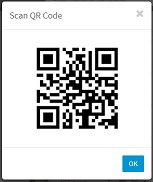
- Open your 3CX phone system web client, and click on your profile picture. Select “Scan QR Code” from the drop down menu that will appear.
- Open your Android 3CX phone system and scan the QR code on your web client by going to “Settings > QR Provisioning”. After this your 3CX app will be automatically configured.
- When configuration is complete, you will see the “Available” status on the dial screen. You will now be able to make calls on your Android device.
Settings
You can personalise your 3CX Android client by accessing the settings through:
“More” ![]() > “Settings”
> “Settings” ![]()
Accounts: Select, edit, remove or add accounts. Do not modify these settings unless advised to do so by your administrator.
Audio Options: Default audio options are usually already optimised, however should you require any additional changes there are 3 audio options:
Echo Cancellation: Minimise echo during calls
Silence Detection: Data will not be sent when the 3CX phone system detects silence. This conserves bandwidth but may also impact call quality when activated.
Microphone Gain: Amplify volume of your voice through your microphone.
Microphone Source: The microphone might not work in the default “Advanced mode” in some devices. Switching to “Basic mode” will enable it.
Audio Subsystem: The default option is “OpenSL”. If you experience audio issues, switch to “Java”.
Advanced Settings:
Local SIP Port: Default port is empty. Please contact your administrator if you would like to change this.
Lock Wi-Fi: Ensure Wi-Fi remains on when screen is turned off so you are able to receive incoming calls in the background.
Enable 3G: Allow Android 3CX phone system to connect to 3G when Wi-Fi is not available.
Full Screen: Hide Android status bar.
Proximity Sensor: The Android 3CX phone system will turn off the phone display during a call when you put your phone to your ear (if Android phone has inbuilt proximity sensor).
Keypad Tone: Android 3CX phone system will play dial tones when dialing a number.
Use System Ringtone: Set a different ringtone.
Vibrate: Enable phone to vibrate when receiving calls.
Verbose Logging: Logs debugging information to be submitted to the support team.
Send Log Report: Send a report to 3CX support to troubleshoot issues.
About: Information as to what version of Android 3CX phone system yo are running.
Application Theme: Personalise application with a black or white theme.
Updates & Additional Info
[3cx-clicktotalk id="29505" title="AatroxComms"]

