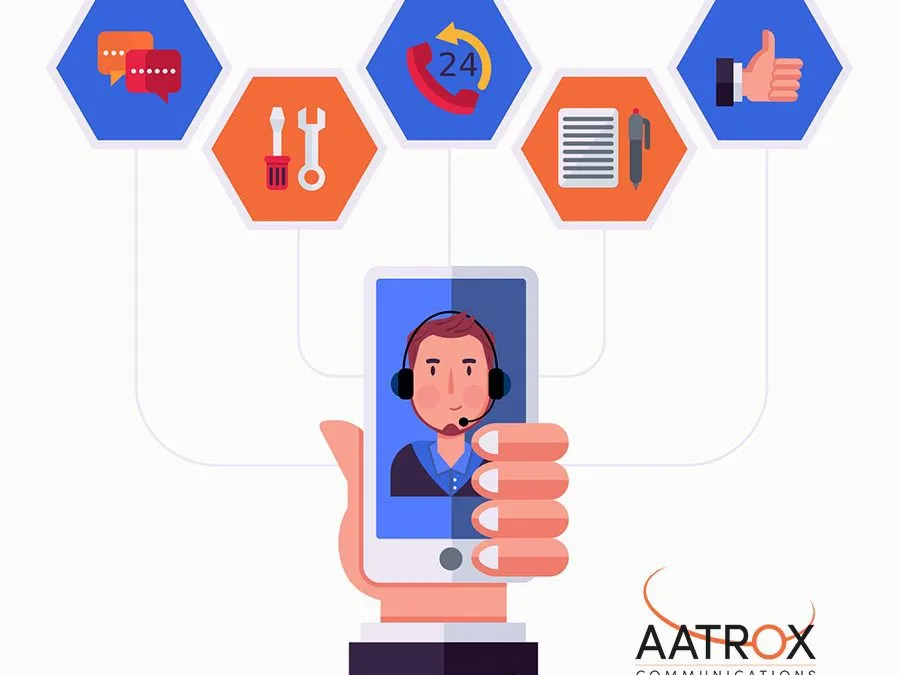Traditional methods of telephony are on the way out, and are being replaced by voice over internet protocol, or commonly referred to as VoIP, services. This is because of many reasons, the main one being that the quality of voice calls over VoIP is often better than that of its predecessors. 3CX is an established leader within business communications, coming with a free Android app, it gives you the mobility to work wherever you want.
With over 250,000 installations, 25,000 partners and 12 offices globally, you can rest assured that 3CX is a tried and tested solution to your communication needs. Not only is it a more cost-effective option compared to traditional means of communication as the price of data transfer is cheaper over the internet, it also includes video conferencing, live chat, and business SMS at no extra charge.
Installing 3CX on Android is a quick task to do, made even easier with their automated configuration. Just follow these easy steps to install and connect 3CX on your Android phone now:
- Go into Google Play store, and use the search function to look for “3CX”.
- Click on the “Install” button, once the application rights pop up, tap “Accept”. After this, the Android 3CX system will start to download and will automatically start installing.
- Once the installation is complete, open the app up to “Accept” the License Agreement and continue with the setup process.
- The configuration wizard will now ask for you to scan your QR code. To find this, locate your Welcome Email, with the subject line “Your User Account on your New 3CX System” in which your unique QR code is included. Or alternatively, you’ll have to open your 3CX phone system web client, select “Settings > Scan QR code” to find yours.
- After scanning your QR code, your 3CX app will be automatically configured.
- Once configuration is complete, the dial screen will show your status as “Available”. You can now make calls on your Android device using the 3CX phone system.

Now that you have 3CX installed on your Android device, what does the app offer? With options for both a light and dark theme, you can pick based on your personal preferences. While your status is automatically set as “Available”, there are plenty of options to choose from to keep your colleagues informed regarding your availability, with the usual “Away” and “Do Not Disturb” choices being joined by “Lunch” or “Business Trip” statuses. If only changing your status doesn’t cut it, there’s also the option to disable getting push notifications altogether. This is extremely useful when using your personal device for work, as it enables you to have better boundaries between your work and life balance, making your time off more relaxing, ultimately promoting going back to work feeling better rested and more prepared to take on the day. You don’t have to stress about missing important information while away from the office however, as the voicemail function is extremely simple to utilise as well as being easy to keep organised. The “Contacts” section is combined with your company’s address book as well as your own phonebook entries, so you won’t have to jump from phonebook to phonebook searching for a specific number any longer.
The 3CX phone system is the perfect way to stay connected without having to give out your personal phone number to colleagues, and you can rest assured as all calls are secured with encryption so your privacy is protected on all accounts.