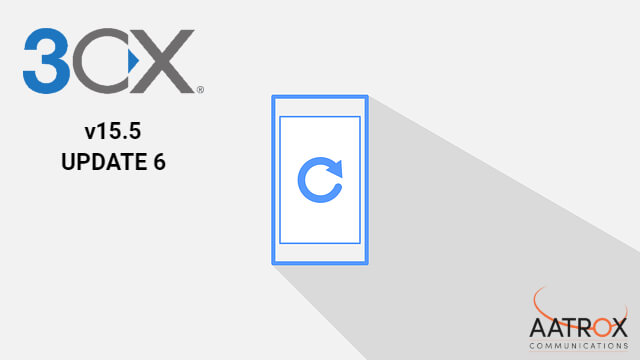
A major element of this update is the addition of a web-based softphone utilising WebRTC – eliminating the hassle and time of downloading plugins and additional software. The iOS and Android apps have also had a makeover, as mentioned in previous posts about their updates. Ensure you have the latest versions of these to take advantage of the improved PUSH functionality, seeing a faster and more reliable feature, as well as the ability to receive your notifications on multiple devices.
Added Support
Grandstream gateways enable businesses to seamlessly create and deploy a VoIP/ analog hybrid solution, and Avaya IP Phones 9601, 9608G, 9611G, 9621G and 9641G are now available to be used with 3CX in legacy mode.
Support for leading CRM Microsoft Dynamics 365 has also been included in this update – you can read more about that on our blog here.
Other notable additions in the new 3CX BETA include:
- Managing call recording is now easier with the ability to opt in and out of recording in queues
- Stricter password policy, enforcing a minimum of 10 characters and use of a capital letter
- Different call queues can now have their own ring tones
- Customisation of your IP phone background logo
For more information, see the whole change log on the 3CX site.
Important things to note when testing the 3CX update BETA:
- Your firewall configuration must be adjusted as the Audio-IDP ports have changed:
- 9000-9500 to 9000-10999
- Installation of the 3CX update BETA should be installed for evaluation purposes only – backups of the BETA versions will not work.
Setting up WebRTC
Settings > PBX > General > Enable WebRTC softphone in Web Client (Beta)
If you try it out and you’re a fan, you can select it as your phone of choice from within the web client by clicking the phone icon in the top right and selecting 3CX Web Client as your preferred phone.
[3cx-clicktotalk id="29505" title="AatroxComms"]

